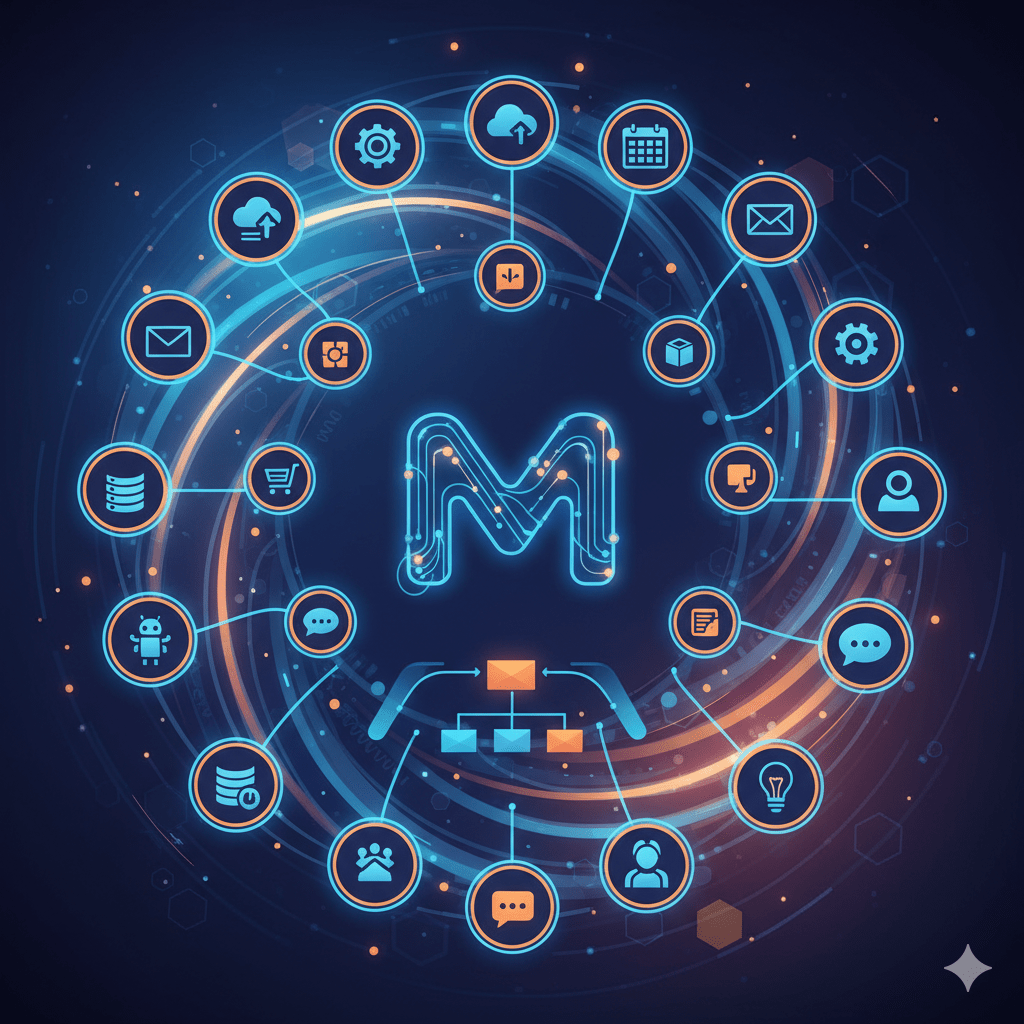
Make: The No-Code Automation Revolution
Make (formerly Integromat) is the leading visual automation platform that enables connecting applications and automating complex business processes without needing to code. With over 1,400 native integrations and an intuitive visual approach, Make democratizes automation for teams of all sizes.
In today’s business world, where efficiency determines success, Make positions itself as the definitive tool to eliminate repetitive tasks and create intelligent workflows that work 24/7 without human intervention.
What is Make and why is it transforming businesses?
Make is a visual automation platform that uses a system of “scenarios” to connect different applications and web services. Unlike other automation tools, Make stands out for its visual “flowchart” interface that allows creating complex automations intuitively.
The evolution from Integromat to Make
In 2021, Integromat rebranded to Make, bringing years of experience in business automation and a solid base of over 300,000 active users. This change wasn’t just cosmetic; it represented an evolution toward:
- More intuitive interface: Redesigned UI focused on user experience
- Greater processing power: Capacity to handle more complex workflows
- Expanded integrations: Growth from 800 to over 1,400 connectors
- Advanced functionalities: Debugging, monitoring and optimization tools
Why choose Make over other alternatives?
1. Superior visualization
Make uses a visual nodes system that lets you see exactly how data flows between applications, facilitating understanding and debugging of complex workflows.
2. Advanced processing power
- Unlimited operations: No artificial restrictions on business logic
- Parallel processing: Multiple simultaneous branches
- Robust error handling: Automatic retry and fallback systems
3. Data flexibility
- Advanced transformation: Complex data manipulation without code
- Intelligent filters: Sophisticated conditional logic
- Arrays and objects: Native handling of complex data structures
Make’s architecture and fundamental concepts
🧩 Essential components
Scenarios
Scenarios are the heart of Make. Each scenario represents a complete workflow that can:
- Execute automatically according to triggers
- Process data in real-time
- Handle multiple conditions and routes
- Scale according to business needs
Modules
Modules are the individual building blocks that represent:
- Triggers: Events that start the scenario
- Actions: Operations that are executed
- Filters: Conditions that determine the flow
- Routers: Logical branching points
Operations
Operations are the units of measurement in Make:
- One operation = one action executed by a module
- Plans based on monthly operations
- Real-time tracking of consumption
🔄 Typical execution flow
1. TRIGGER → An event starts the scenario
↓
2. FILTER → Conditions are evaluated
↓
3. ACTION → An operation is executed
↓
4. TRANSFORM → Data is processed
↓
5. OUTPUT → Final result is sent
Step-by-step tutorial: Your first workflow in Make
🚀 Initial setup
Step 1: Registration and setup
- Create account: Visit make.com and register with your business email
- Verification: Confirm your account via email
- Onboarding: Complete the initial tour to familiarize yourself with the interface
- Team configuration: Invite collaborators if you work in a team
Step 2: Explore the interface
- Dashboard: Overview of active scenarios and statistics
- Scenarios: List of all your workflows
- Connections: Management of connections to external services
- Webhooks: Custom endpoints for integrations
- Data stores: Temporary data storage
🛠️ Creating your first scenario: Gmail to Slack
We’ll create a workflow that sends notifications to Slack when important emails arrive at Gmail.
Step 1: Create new scenario
1. Click on "Create a new scenario"
2. Search for "Gmail" in the apps list
3. Select "Watch emails" as trigger
4. Configure the connection with your Gmail account
Step 2: Configure Gmail trigger
- Folder: Select “INBOX” to monitor the inbox
- Criteria: Define filters like “from:[email protected]”
- Max results: Set email limit per execution (recommended: 10)
- Advanced settings: Configure polling interval according to needs
Step 3: Add conditional filter
1. Click the "+" button after the Gmail module
2. Select "Filter" from the menu
3. Configure condition: Subject contains "URGENT"
4. This ensures only urgent emails trigger Slack
Step 4: Configure Slack action
1. Search for "Slack" in the modules list
2. Select "Create a message"
3. Connect your Slack workspace
4. Configure:
- Channel: #general (or specific channel)
- Text: "Urgent email from {{1.From}} with subject: {{1.Subject}}"
- Username: "Gmail Bot"
Step 5: Test and activate
- Run once: Execute the scenario manually to test
- Check results: Verify the message arrives correctly to Slack
- Debug if necessary: Use the data inspector to identify issues
- Activate: Turn on the scenario for automatic execution
📊 Monitoring and optimization
Scenario control panel
- Execution history: Detailed history of each execution
- Error logs: Record of failures and their resolution
- Performance metrics: Execution time statistics
- Operations usage: Operations consumption of the plan
Business use cases by industry
🛒 E-commerce and Retail
Automated order management
Scenario: New order in Shopify → CRM → Email → Slack
1. Trigger: Shopify - Watch orders
2. Action: HubSpot - Create/Update contact
3. Action: Gmail - Send email (customer confirmation)
4. Action: Slack - Send message (notify team)
5. Filter: Only orders > $500 go to VIP Slack
Measurable benefits:
- 85% reduction in manual processing time
- 0% unprocessed orders
- 40% improvement in customer satisfaction
Inventory automation
Scenario: Low stock → Automatic replenishment → Notifications
1. Schedule: Check inventory every hour
2. Action: Shopify - Get products with stock < 10
3. Filter: Only products in "Best Sellers" category
4. Action: Send email to supplier with list
5. Action: Create task in Asana for follow-up
📱 Digital Marketing and Growth
Automated lead nurturing
Scenario: New lead → Scoring → Personalized sequence
1. Trigger: Typeform - Watch form submissions
2. Action: Calculate lead score based on responses
3. Router: Direct according to score (High, Medium, Low)
4. High Score: Assign to sales, send premium email
5. Medium Score: 5-day nurturing sequence
6. Low Score: Monthly newsletter, retargeting ads
Social media cross-posting
Scenario: New blog post → Social media automatically
1. Trigger: WordPress - Watch posts
2. Action: Create image with AI (DALL-E integration)
3. Action: LinkedIn - Post with image and excerpt
4. Action: Twitter - Automatic thread with key points
5. Action: Instagram - Story with featured quote
6. Schedule: Facebook post scheduled for prime time
🏢 Human Resources and Onboarding
Automated employee onboarding
Scenario: New employee → Complete automatic setup
1. Trigger: BambooHR - Watch employees
2. Action: Google Workspace - Create email account
3. Action: Slack - Invite to workspace and relevant channels
4. Action: Asana - Assign onboarding tasks
5. Action: DocuSign - Send contracts for signature
6. Action: Calendly - Schedule welcome sessions
7. Schedule: Reminder email day before start
💰 Finance and Accounting
Automatic invoice reconciliation
Scenario: New invoice → Processing → Accounting
1. Trigger: Email with PDF invoice attachment
2. Action: OCR - Extract invoice data
3. Action: Xero - Create accounting entry
4. Filter: Invoices > $1000 require approval
5. Action: Slack - Send for manual approval
6. Action: When approved → Mark for payment
Exhaustive comparison: Make vs. competition
Make vs. Zapier: Detailed analysis
| Aspect | Make | Zapier |
|---|---|---|
| Interface | Visual flowchart | Linear step-by-step |
| Workflow complexity | Unlimited | Limited in basic plan |
| Data handling | Native arrays, full JSON | Limited, requires formatter |
| Error visualization | Detailed visual inspector | Basic text logs |
| Price value | Better price/features ratio | More expensive for advanced use |
| Learning curve | Moderate | Easy start |
| Integrations | 1,400+ connectors | 5,000+ connectors |
| Performance | Faster execution | Standard speed |
When to choose Make over Zapier?
- Complex workflows with multiple branches and conditions
- Advanced data processing (arrays, objects, transformations)
- Optimized budget for high-volume operations
- Visual debugging required for troubleshooting
- Technical use cases that require maximum flexibility
When might Zapier be better?
- Non-technical users who prioritize absolute simplicity
- Very specific integrations that only Zapier offers
- Simple linear workflows without complex ramifications
- Mature ecosystem with many pre-built templates
Make vs. Microsoft Power Automate
| Feature | Make | Power Automate |
|---|---|---|
| Ecosystem | Independent | Microsoft 365 integrated |
| Flexibility | Total connector freedom | Limited outside Microsoft |
| Price | Transparent, usage-based | Included in M365, hidden limits |
| Interface | Visual flowchart | Hybrid visual/list |
| On-premise | Cloud-first | Hybrid cloud/on-premise |
| Complexity | Very complex workflows | Enterprise workflows |
Make vs. n8n (Open Source)
| Factor | Make | n8n |
|---|---|---|
| Cost | SaaS with free plan | Self-hosted free |
| Maintenance | Zero maintenance | Requires DevOps |
| Scalability | Auto-scaling | Manual scaling |
| Support | Professional support | Community |
| Security | Enterprise-grade | Depends on implementation |
| Time-to-value | Immediate | Requires setup |
Advanced functionalities and best practices
🔧 Make’s advanced tools
Data Stores: Intelligent persistence
Data Stores allow saving information between executions:
// Example: Processed emails counter
{
"key": "email_counter",
"value": 1247,
"updated": "2025-10-14T10:30:00Z"
}
Practical use cases:
- Rate limiting: API control with limits
- Deduplication: Avoid processing duplicates
- Audit trails: Activity logging for compliance
- Caching: Store API responses temporarily
Webhooks: Custom integrations
Make generates unique webhooks for each scenario:
https://hook.make.com/abc123def456ghi789
Advanced applications:
- Custom APIs: Integrate internal applications
- IoT devices: Connected sensors and devices
- Third-party notifications: Services without native integration
- Real-time triggers: Instant events vs. polling
Error Handling: Resilient workflows
Error handling strategies:
- Break: Stop execution (default)
- Continue: Ignore error and continue
- Rollback: Undo previous operations
- Retry: Automatically retry
Advanced configuration:
- Max retries: 3 attempts
- Retry interval: Incremental (1min, 5min, 15min)
- Fallback action: Send alert to administrator
- Custom error handling: Specific router for errors
🎯 Development best practices
Scalable scenario architecture
1. Single responsibility principle Each scenario should have a specific purpose:
❌ Bad: "Master workflow" that does everything
✅ Good: Specific scenarios that communicate via webhooks
2. Consistent nomenclature
[TRIGGER-APP] to [ACTION-APP] - [PURPOSE]
Example: "Gmail to Slack - Urgent Notifications"
3. Internal documentation Use notes modules to document:
- Scenario purpose
- Complex business logic
- External dependencies
- Responsible person contact
Performance optimization
1. Strategic filters Place filters early in the workflow:
✅ Correct: Trigger → Filter → Heavy Processing
❌ Incorrect: Trigger → Heavy Processing → Filter
2. Batch processing For high-volume data, use:
- Aggregators: Process multiple items together
- Schedulers: Distribute load over time
- Rate limiters: Respect API limits
3. Connection pooling Reuse connections between scenarios to:
- Reduce authentication latency
- Optimize shared rate limits
- Simplify credential management
🔒 Security and compliance
Credential management
Make uses OAuth 2.0 and encryption at rest:
- Credentials never exposed in logs
- Automatic token rotation
- Access audit trail
- SOC 2 Type II compliance
Data privacy
- GDPR compliant: Right to be forgotten
- Data residency: Region choice
- Encryption: TLS 1.3 in transit
- Access controls: Granular roles
Advanced troubleshooting and debugging
🔍 Data inspector: Your best ally
Make’s Data Inspector is the most powerful debugging tool:
Key functionalities
- Input/Output tracking: See exactly what data enters and exits
- Execution timeline: Detailed chronology of execution
- Error highlighting: Visual identification of problems
- Data transformation: Preview how data is transformed
Inspector use cases
1. Scenario fails → Open inspector
2. Identify problematic module (marked in red)
3. View input data of failed module
4. Compare with expected format
5. Adjust mapping or add transformer
⚠️ Common errors and solutions
1. Incorrect data mapping
Error: Property 'email' not found
Cause: Email field doesn’t exist in data source
Solution:
// Use null coalescing
{{1.email ?? 1.mail ?? "[email protected]"}}
2. Rate limiting
Error: Too many requests (429)
Cause: Excess calls to external API
Solution:
- Add delay between operations (Sleep module)
- Implement exponential backoff
- Use batch operations when possible
3. Timeout in long operations
Error: Execution timeout after 40 seconds
Cause: Operation taking too much time
Solution:
- Divide into multiple smaller scenarios
- Use webhooks for asynchronous operations
- Implement pagination for large datasets
4. JSON parsing errors
Error: Invalid JSON format
Cause: String is not valid JSON
Solution:
// Validate before parsing
{{if(isJSON(1.response), parseJSON(1.response), "{}")}}
🛠️ Debugging tools
1. Notes modules
Use Notes for temporary debugging:
- Log intermediate values
- Document complex logic
- Mark checkpoints in workflow
- Debug conditional branches
2. Email notifications for debugging
Subject: "DEBUG: {{scenario.name}} - {{formatDate(now; "YYYY-MM-DD HH:mm")}}"
Body: "
Input data: {{1.input}}
Processed data: {{2.output}}
Error (if any): {{error.message}}
"
Featured integrations and special cases
🤖 AI and Machine Learning
OpenAI GPT Integration
Make + ChatGPT for intelligent automations:
Use case: Automatic classification of support tickets
1. Trigger: Zendesk - New ticket
2. Action: OpenAI - Analyze ticket content
3. Prompt: "Classify this support ticket: {{1.description}}"
4. Router: Route based on AI classification
5. Path A: Technical → Assign to dev team
6. Path B: Billing → Assign to finance
7. Path C: General → Assign to general support
Computer Vision workflows
1. Trigger: Dropbox - New image uploaded
2. Action: Google Vision AI - Analyze image
3. Filter: Only images with "product" label
4. Action: Extract text via OCR
5. Action: Update inventory spreadsheet
6. Action: Send Slack notification with analysis
🌐 Advanced API Management
Custom API wrapper
Create wrapper for APIs without native integration:
// HTTP module configuration
URL: https://api.custom-service.com/v1/{{endpoint}}
Method: {{method}}
Headers: {
"Authorization": "Bearer {{connection.token}}",
"Content-Type": "application/json"
}
Body: {{data}}
API response caching
1. Check Data Store for cached response
2. If cache miss → Call external API
3. Store response in Data Store with TTL
4. Return cached or fresh data
5. Benefits: Faster response, API cost reduction
📊 Analytics and reporting
Automated reporting dashboard
1. Schedule: Daily at 9 AM
2. Action: Gather data from multiple sources
- Google Analytics: Website traffic
- Shopify: Sales data
- Facebook Ads: Campaign performance
- Gmail: Email campaign metrics
3. Action: Compile into comprehensive report
4. Action: Generate charts with Google Sheets
5. Action: Send executive summary via email
6. Action: Post summary to Slack #executives
Future of Make and automation trends
🚀 Make’s roadmap
Features in development
- AI-powered workflow suggestions: AI that suggests optimizations
- Natural language scenario building: Create workflows with text
- Advanced analytics dashboard: Deep business metrics
- Complete mobile app: Full management from mobile devices
Emerging integrations
- Blockchain platforms: DeFi and NFT marketplaces
- IoT ecosystems: Smart home and industrial IoT
- AR/VR platforms: Metaverse and augmented reality
- Edge computing: Distributed processing
🌍 Industry trends
1. Hyperautomation
- Definition: Automation of all possible processes
- Components: RPA + AI + Low-code + Analytics
- Impact: Complete digital transformation
2. Citizen automation
- Democratization: Non-technical users creating workflows
- Self-service: Departments creating their own solutions
- Governance: Frameworks to control proliferation
3. Intelligent automation
- AI-driven decisions: Automation that learns and adapts
- Predictive workflows: Anticipate needs and act
- Context-aware: Automation that understands situations
Additional resources and next steps
📚 Learning resources
Official documentation
- Make Academy: Free structured courses
- Help Center: Complete knowledge base
- API Documentation: For custom integrations
- Community Forum: Community support
Recommended YouTube channels
- Make Official: Official tutorials and updates
- Automation Consultants: Advanced use cases
- No-Code Community: Trends and best practices
Templates and blueprints
- Template Gallery: 500+ pre-built scenarios
- Industry-specific: Templates by industry
- Community Templates: Shared by users
- Custom Blueprint Service: Custom development
🎯 Recommended implementation plan
Week 1-2: Fundamentals
- Create account and familiarize with interface
- Complete basic Make Academy
- Create 3-5 simple test scenarios
- Identify candidate processes for automation
Week 3-4: Initial implementation
- Select 2-3 high-impact processes
- Design complete workflows
- Implement with robust error handling
- Document and train the team
Month 2: Expansion and optimization
- Analyze metrics of active scenarios
- Optimize operations and performance
- Implement more complex use cases
- Establish governance and best practices
Month 3+: Scaling
- Expand to other departments
- Implement interdepartmental workflows
- Explore advanced integrations (AI, ML)
- Develop internal center of excellence
🤝 Community and support
Official support channels
- Help Desk: Direct tickets to Make team
- Live Chat: Real-time support (Pro+ plan)
- Phone Support: Telephone support (Enterprise)
- Success Manager: Dedicated manager (Enterprise)
Active communities
- Reddit r/make: Technical discussions and troubleshooting
- Facebook Groups: Use cases and inspiration
- LinkedIn Communities: Professional networking
- Discord Servers: Real-time chat with experts
Conclusion: Transforming work with intelligent automation
Make represents more than an automation tool; it’s a digital transformation catalyst that allows organizations to reimagine how they operate and create value.
The transformational impact
Automation with Make doesn’t just eliminate repetitive tasks; it frees human potential to focus on higher-value activities:
- Creativity and innovation instead of manual processes
- Strategic analysis instead of data collection
- Customer relationships instead of internal administration
- Business growth instead of operational maintenance
Preparing for the future
Organizations that adopt Make today don’t just optimize their current operations; they strategically position themselves to:
- Adapt quickly to market changes
- Scale operations without linearly increasing costs
- Integrate new technologies (AI, IoT, blockchain) without friction
- Maintain competitive advantage through operational excellence
Your next step
Automation isn’t the future; it’s the present. Every day without automation is a day of lost advantage against competitors who are already optimizing their operations.
Make democratizes the power of business automation, putting it within reach of any organization willing to evolve. The question isn’t whether your company needs automation, but how quickly you can implement it.
Ready to transform your company with intelligent automation? Explore our specialized guides on complementary tools and digital transformation strategies to maximize the impact of your automated workflows.